Uitgebreide gebruiksaanwijzingen staan in de gebruikershandleiding.
[. . . ] Inhoudsopgave
, QKRXGVRSJDYH 0RJHOLMNKHGHQ YDQ GH . RQLFD
Basis
Veiligheidsinformatie
1
Hoofdstuk 1: Veiligheidsinformatie
:DDUVFKXZLQJVHWLNHWWHQ HQ ²V\PEROHQ 9HUHLVWHQ YRRU YHLOLJ JHEUXLN 6WURRPEURQ 2PJHYLQJ 9RRU]RUJVPDDWUHJHOHQ YRRU URXWLQHKDQGHOLQJHQ
Informatie over de machine
2
Hoofdstuk 2: Informatie over de machine
&RQILJXUDWLH ([WHUQH RQGHUGHOHQ , QWHUQH RQGHUGHOHQ 6WDQGDDUG HQ RSWLRQHOH XLWUXVWLQJ $IZHUNHHQKHLG )6)6 SHUIRUDWRU 3. � . DIWLQYRHU 3, /DGH JURWH FDSDFLWHLW /7 %DVLVVFKHUP %HGLHQLQJVSDQHHO LQGHOLQJ� 'H KRRIGVWURRPVFKDNHODDU HQ GH DDQXLWVFKDNHODDU DDQ]HWWHQ 'H VWURRP DDQ]HWWHQ 'H VWURRP DI]HWWHQ $XWRPDWLVFKH HQHUJLHEHVSDULQJ $XWRPDWLVFK XLWVFKDNHOHQ 8LWVFKDNHOHQ KDQGPDWLJ KHW HQHUJLHYHUEUXLN YHUPLQGHUHQ (. &ZDFKWZRRUG LQYRHUHQ 3DSLHU SODDWVHQ 3DSLHU SODDWVHQ LQ ODGH HQ 3DSLHU SODDWVHQ LQ ODGH 3DSLHU SODDWVHQ LQ GH ODGH PHW JURWH FDSDFLWHLW /7/7� 3DSLHU SODDWVHQ LQ GH KDQGLQYRHUODGH 7DEEODGHQ SODDWVHQ LQ ODGH RI 7DEEODGHQ SODDWVHQ LQ GH ODGH PHW JURWH FDSDFLWHLW /7/7� 7DEEODGHQ SODDWVHQ LQ GH KDQGLQYRHUODGH 3DSLHUIRUPDDW XQLYHUVHOH ODGH ZLM]LJHQ
i
1 2 3 4 5 6 7 8 9 10 11 12 13
Veiligheidsinformatie
Informatie over de machine
Kopieerhandelingen
Taakgeheugen & Help
Probleemoplossing
Specificaties kopieermachine
Inhoudsopgave (vervolg)
Kopieerhandelingen
3
Hoofdstuk 3: Kopieerhandelingen
2ULJLQHOHQ SODDWVHQ 2ULJLQHOHQ SODDWVHQ LQ GH GRFXPHQWLQYRHU 2ULJLQHOHQ SODDWVHQ RS GH JODVSODDW $IGUXNKRHYHHOKHLG LQVWHOOHQ $IGUXNKRHYHHOKHLG LQVWHOOHQ $IGUXNKRHYHHOKHLG ZLM]LJHQ 7DNHQ LQVWHOOHQ JHGXUHQGH KHW RSZDUPHQ +HW VFDQQHQ RI DIGUXNNHQ VWRSSHQ 3DSLHUIRUPDDW VHOHFWHUHQ +HW SDSLHUIRUPDDW DXWRPDWLVFK ODWHQ LQVWHOOHQ $36� (HQ JHZHQVW SDSLHUIRUPDDW LQVWHOOHQ $06� 9HUJURWLQJ LQVWHOOHQ . RSLsUHQ PHW HHQ YHUJURWLQJVIDFWRU YDQ . RSLsUHQ PHW HHQ YDVWH YHUJURWLQJVIDFWRU 5(� . RSLsUHQ PHW ]RRPHQ +HW KHOGHUKHLGVQLYHDX LQVWHOOHQ . RSLHHUKHOGHUKHLG LQVWHOOHQ +HOGHUKHLGVYHUVFKXLYLQJ 'XEEHO]LMGLJ NRSLsUHQ s s� 'RFXPHQWLQYRHU *ODVSODDW (QNHO]LMGLJH NRSLHsQ PDNHQ YDQ GXEEHO]LMGLJH RULJLQHOHQ s� . RSLsUHQ RS VSHFLDDO SDSLHU KDQGLQYRHUODGH� . RSLsUHQ YLD KHW JHKHXJHQ 2ULJLQHOHQ LQ KHW JHKHXJHQ RSVODDQ 'H YROJHQGH NRSLHHUWDDN RSJHYHQ UHVHUYH� 7DNHQ WLMGHQV KHW XLWYRHUHQ FRQWUROHUHQ RSGUDFKWVWDWXVVFKHUP� 8LWYRHUIXQFWLHV YRRU PDFKLQHV ]RQGHU DIZHUNHHQKHLG 8LWYRHUIXQFWLHV YRRU PDFKLQHV PHW DIZHUNHHQKHLG , QELQGPRGXV VHOHFWHUHQ (HUGHUH WDDNLQVWHOOLQJHQ KHUVWHOOHQ *HVHOHFWHHUGH IXQFWLHV FRQWUROHUHQ HQ SURHINRSLHsQ PDNHQ 7XVVHQGRRU NRSLsUHQ
ii
Inhoudsopgave (vervolg)
Taakgeheugen & Help
4
Hoofdstuk 4: Taakgeheugen en Help
7DDNLQVWHOOLQJHQ RSVODDQ WDDNJHKHXJHQ 23'5 236/$$1� 2SJHVODJHQ WDDNLQVWHOOLQJHQ WHUXJKDOHQ WDDNJHKHXJHQ 23'5 5HFDOO� +HW KDQGOHLGLQJVFKHUP ZHHUJHYHQ +HOS� +HW +HOSVFKHUP RSURHSHQ YDQDI KHW EDVLVVFKHUP +HW +HOSVFKHUP RSURHSHQ YDQDI DQGHUH VFKHUPHQ
Probleemoplossing
5
Hoofdstuk 5: Problemen oplossen
$OV KHW EHULFKW ´$XE VHUYLFH EHOOHQµ ZRUGW ZHHUJHJHYHQ %HSHUNW JHEUXLN YDQ GH PDFKLQH ELM SUREOHPHQ 3UHYHQWLHI RQGHUKRXG 'H 30WHOOHU FRQWUROHUHQ 9DVWJHORSHQ SDSLHU YHUZLMGHUHQ $OV ´9$67*(/23(1µ ZRUGW ZHHUJHJHYHQ RS GH WRHWV ´6&$1µ RI ´$)'58. . (1µ $OV RS GH WRHWV ´$)'58. . (1µ GH WHNVW ´3$3, (5 %, -98//(1µ ZRUGW ZHHUJHJHYHQ $OV KHW EHULFKW ´0HPRU\ )XOOµ ZRUGW ZHHUJHJHYHQ JHKHXJHQ YRO� *HKHXJHQRYHUORRS ELM KXLGLJH WDDN *HKHXJHQRYHUORRS ELM UHVHUYHRSGUDFKW $OV KHW VFKHUP YRRU LQ HQ XLWVFKDNHOHQ ZRUGW ZHHUJHJHYHQ 7LSV ELM KHW RSORVVHQ YDQ SUREOHPHQ
Specificaties kopieermachine
6
Hoofdstuk 6: Specificaties kopieermachine
6SHFLILFDWLHV KRRIGHHQKHLG +RRIGHHQKHLG 5$') ')� 6SHFLILFDWLHV RSWLHV $IZHUNHHQKHLG )6 PHW LQJHERXZGH QLHWPDFKLQH . DIWLQYRHU 3, 3HUIRUDWRU 3. Bij aanraking kan een elektrische schok volgen. NIET AANRAKEN
CAUTION
High temperature!
Do not touch. Use care when clearing paper.
ATTENTION
Température élevée!
Risque de brûlure. [. . . ] 956 for details.
Reverse Image
Applications
When selecting WATERMARK NUMBERING: Specify the desired watermark numbering type, density, character size and starting No.
9
Repeat AUTO Layout
Frame/Fold Erasure
Full-Image Area Image Shift Reduce & Shift
Touch to highlight the desired watermark key and density key on the screen. Touch CHARACTER SIZE to select 20pt or 36pt. to designate the starting number, if required. 9-59
Stamp
Overlay Overlay Memory
Printing Watermark onto Copies (Stamp) (continued)
5. 8.
Touch OK.
The Stamp/Overlay Selection Screen will be restored. Touch to select another stamp function key to use in combination, if desired.
Touch OK on the Stamp/Overlay Selection Screen.
The Application Selection Screen will be restored.
Touch OK on the Application Selection Screen.
The Basic Screen will be restored.
Enter the desired print quantity from the control panel keypad.
HINT
See p. 3-6 for details on setting print quantity.
9.
Position original(s) FACE UP in the document feeder or FACE DOWN on the platen glass.
HINT
For details on positioning originals, see p. Press [START].
CAUTION
When the finisher / paper exit tray capacity is exceeded due to the print quantity selected, remove the copied sets as they exit; otherwise, mishandled paper will occur.
9-60
Overlaying an Image onto Each Page Copied in the Job (Overlay)
Use this function to scan an image, then overlay the image onto each page copied in the job.
>>>Specification for Overlay<<< Store mode is automatically selected. Incompatible Conditions: Rotation, Rotation Sort, Rotation Group, Mixed Original, Sheet/Cover Insertion, Combination, OHP Interleave, Image Insert, Dual page, Program Job, Repeat, AUTO Layout, Reduce & Shift in Image Shift, STAMP, SET NUMBERING, WATERMARK, WATERMARK NUMBERING
Originals scanned 2nd and later Copies in Overlay mode
Application Selection Screen Sheet/Cover Insertion Chapter
1st scanned original
ABCD
ABCD ABCD ABCD
Combination
Booklet OHP Interleave Image Insert
1.
Dual Page
Touch APPLICATION on the Basic Screen.
Program Job Non-Image Area Erase Reverse Image
Please Be Reminded!
When starting a new copying job, be sure to close the RADF securely, then press [AUTO RESET].
2.
Touch Stamp/Overlay on the Application Selection Screen.
Applications
Repeat Frame/Fold Erasure AUTO Layout Full-Image Area Image Shift Reduce & Shift Stamp
9
The Stamp/Overlay Selection Screen will be displayed.
Overlay Overlay Memory
9-61
Overlaying an Image onto Each Page Copied in the Job (Overlay) (continued)
3.
Touch OVERLAY.
4. 6.
Touch OK on the Stamp/Overlay Selection Screen.
The Application Selection Screen will be restored.
Touch OK on the Application Selection Screen.
The Basic Screen will be restored. The Store mode is automatically selected.
Select the desired paper size and magnification on the Basic Screen.
APS and AMS are automatically released, and 1. 00 (100%) is selected as a magnification ratio.
7.
Enter the desired print quantity from the control panel keypad.
HINT
See p. 3-6 for details on setting print quantity.
8.
Position the overlaying original.
Position the original FACE UP in the document feeder or FACE DOWN on the platen glass. HINT
For details on positioning originals, see p. 3-5.
9.
Press [START] to scan.
The original image will be scanned into memory.
10. Position the original(s) to be overlaid.
Position the original FACE UP in the document feeder or FACE DOWN on the platen glass.
9-62
Overlaying an Image onto Each Page Copied in the Job (Overlay) (continued)
11. Repeat steps 10 and 11 for all originals. Touch STORE to exit the Store mode, then press [START] to print.
CAUTION
When the finisher / paper exit tray capacity is exceeded due to the print quantity selected, remove the copied sets as they exit; otherwise, mishandled paper will occur.
Application Selection Screen Sheet/Cover Insertion Chapter
Combination
Booklet OHP Interleave Image Insert
Dual Page
Program Job Non-Image Area Erase Reverse Image
Applications
Repeat Frame/Fold Erasure AUTO Layout Full-Image Area Image Shift Reduce & Shift Stamp
9
Overlay Overlay Memory
9-63
Storing an Overlay Image in HDD / Overlaying Image Stored in HDD (Overlay Memory)
Use Overlay Memory to scan and store several images in HDD, then recall the desired image from the HDD to overlay onto each page copied in the job.
>>>Specification for Overlay Memory<<< To use this function, the optional HDD (HD-105) is required to be installed in the machine. Without HDD, this function key will be dimmed to show inactivity. Incompatible Conditions with Image Store: Using RADF, 1s2, 2s2, 2s1, AMS, Rotation, Reserve Mode, Interrupt Mode, Selecting Output Mode, Mixed Original, Z-Folded Original, Tab Paper, Sheet/Cover Insertion, Chapter, Combination, Booklet, OHP Interleave, Image Insert, Dual Page, Program Job, Non-Image Area Erase, Reverse Image, Repeat, AUTO Layout, Image Shift, Stamp, Overlay Incompatible Conditions with Output: Reverse Image, STAMP, SET NUMBERING, WATERMARK, WATERMARK NUMBERING in Stamp
Image Store
ABCD
HDD Store in HDD Overlaying image Recall overlaying image Output
ABCD
ABCD ABCD ABCD
Output
Recalled image Overlay originals Copies in Overlay Memory mode
1.
Touch APPLICATION on the Basic Screen.
Please Be Reminded!
When starting a new copying job, be sure to close the RADF securely, then press [AUTO RESET].
9-64
Storing an Overlay Image in HDD / Overlaying Image Stored in HDD (Overlay Memory) (continued)
2.
Touch Stamp/Overlay on the Application Selection Screen.
Application Selection Screen
The Stamp/Overlay Selection Screen will be displayed.
Sheet/Cover Insertion Chapter
3.
Touch OVERLAY MEMORY.
Combination
Booklet OHP Interleave Image Insert
Dual Page
Program Job
The Overlaying Image Selection Screen will be displayed. Proceed to step 9, when only recalling the stored image.
Non-Image Area Erase Reverse Image
4.
Touch IMAGE STORE to display the Image Name Entry Screen.
Applications
Repeat Frame/Fold Erasure AUTO Layout Full-Image Area Image Shift Reduce & Shift Stamp
9
Overlay Overlay Memory
9-65
Storing an Overlay Image in HDD / Overlaying Image Stored in HDD (Overlay Memory) (continued)
5.
Enter the desired image name.
Use the touch screen keypad to enter the desired name up to 8 characters. The date when you made this entry will also be stored automatically. To correct an entry, touch 1-CHARACTER DELETE repeatedly to delete each character, then enter the correct name.
6.
If the image name is correct, touch OK.
The Basic Screen to store the overlaying image will be displayed. [. . . ] Touch E-Mail, HDD, or FTP to display the registered name keys on each page. 3 Select the name key to be changed or deleted. Touch the d Lower arrow key to scroll, or c Upper arrow key to return.
13-52
[19] Scan Transmission Setting (continued)
To delete the address: Touch to highlight the desired name key, then touch DELETE. The selected key will be deleted from the screen. [. . . ]

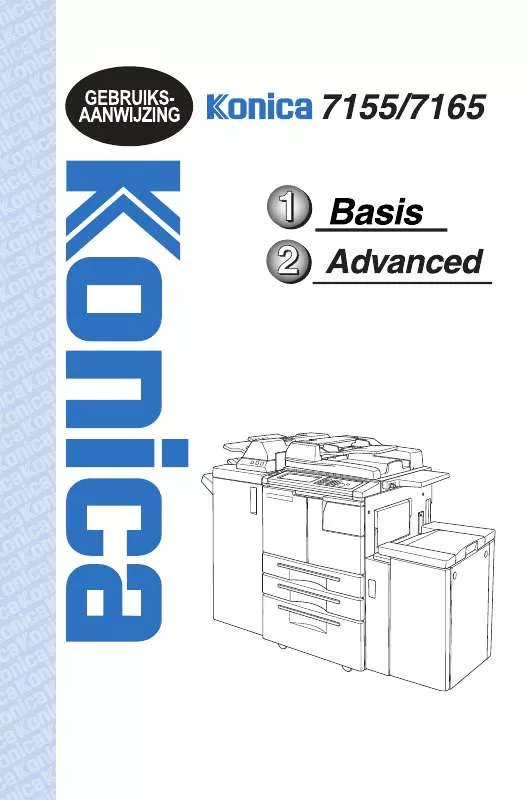
 KONICA MINOLTA 7155 (6131 ko)
KONICA MINOLTA 7155 (6131 ko)
 KONICA MINOLTA 7155 annexe 7 (5706 ko)
KONICA MINOLTA 7155 annexe 7 (5706 ko)
 KONICA MINOLTA 7155 annexe 6 (4779 ko)
KONICA MINOLTA 7155 annexe 6 (4779 ko)
 KONICA MINOLTA 7155 annexe 5 (4425 ko)
KONICA MINOLTA 7155 annexe 5 (4425 ko)
 KONICA MINOLTA 7155 annexe 4 (5354 ko)
KONICA MINOLTA 7155 annexe 4 (5354 ko)
 KONICA MINOLTA 7155 annexe 3 (4425 ko)
KONICA MINOLTA 7155 annexe 3 (4425 ko)
 KONICA MINOLTA 7155 annexe 2 (1312 ko)
KONICA MINOLTA 7155 annexe 2 (1312 ko)
 KONICA MINOLTA 7155 annexe 1 (8826 ko)
KONICA MINOLTA 7155 annexe 1 (8826 ko)
